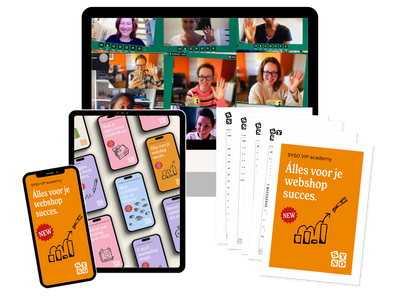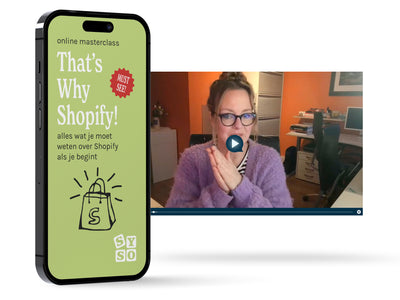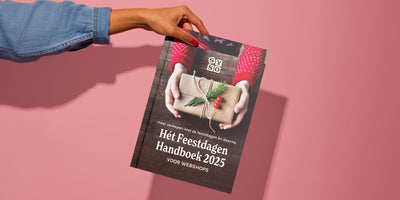We ourselves have been Adobe Photoshop users from -almost- the first hour. So if we recommend something, it is if you can handle it and if it really makes sense for you. It is quite expensive and you are immediately tied to the entire Adobe package. A nice alternative for creating social media content is therefore, in our opinion: Canva .
Certainly if you have not had any graphic education yourself, are not very handy with technology or simply do not want to spend too much time learning graphic software, then canvas a nice option!
Photos, fonts, shapes, animations and even video can be found there. With thousands of templates that you can customize within minutes, you really don't need much more.
3 handy Canva tips for you
TIP 1 - Use the Branding Material feature
While Canva's ready-made templates are a great starting point... of course, everything is meant to be created professionally in your branding. Using the Canva Branding Materials feature will save you a huge amount of time in the design process. Set this option and always have easy access to your own brand logos, brand colors and fonts. Take advantage of this!

TIP 2 - Resize with 1 click
So this is really great about Canva, if you use it for social media posts. Unfortunately, each medium and type of image has its own size. If you've ever made a campaign image yourself, you know how much time is wasted if you have to make all the different versions to post on the different social media.
And luckily, Canva Pro solves that problem for us with the Magic Resize function !
Long story short: Allows you to bulk resize images to multiple preset sizes. In. bulk! This means you'll never have to spend your precious time searching for up-to-date social media formats again!

TIP 3 - Use Canva Keyboard Shortcuts
Are you already a bit further with Canva that shortcuts become handy! There are many keyboard shortcuts for using Canva quickly, but these are the most obvious:
- add a rule add to your document: L button
- add a rectangle add to your document: R button
- Convert text to capital letters : shift + cmd / ctrl + K button
- bold text: cmd / ctrl + key B
- Duplicate elements: cmd / ctrl + D button
- Group of elements: cmd / ctrl + G button
- Group of elements cancel : shift + cmd / ctrl + G button
- Select all items on the layer: cmd / ctrl + A button
- Zoom in : cmd / ctrl + key +
- Zoom out : cmd / ctrl + key -
- Element ahead : cmd / ctrl + ]
- Element backwards : cmd / ctrl + [
canvas is limited free to use. A Pro account starts at €8.99 per month and gives you access to 60,000 free templates and more than 60 million premium stock images, photos, videos and illustrations.
click here to give Canva a try for yourself. You can test a Pro account for free for 30 days.